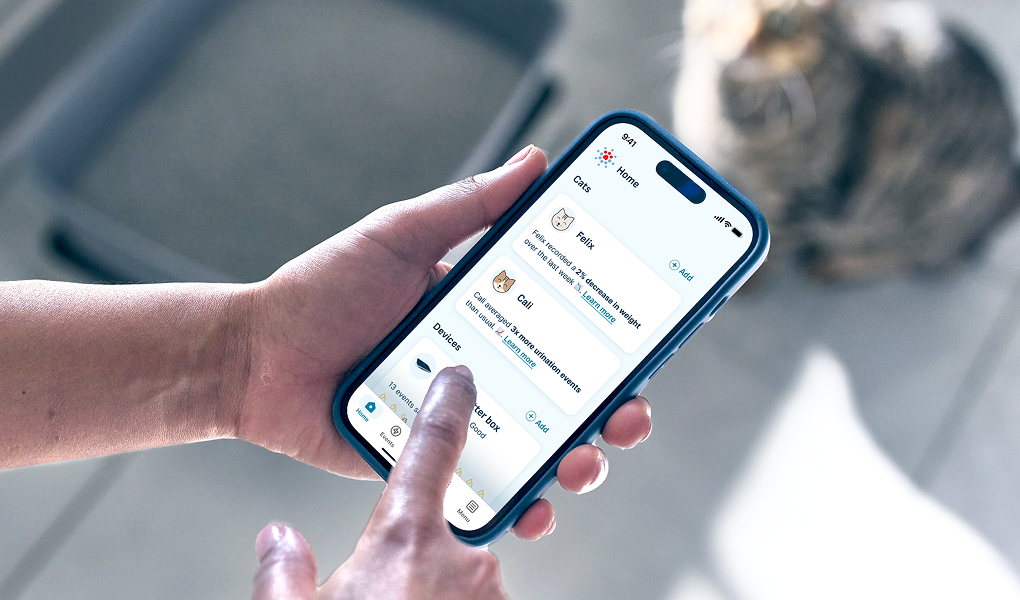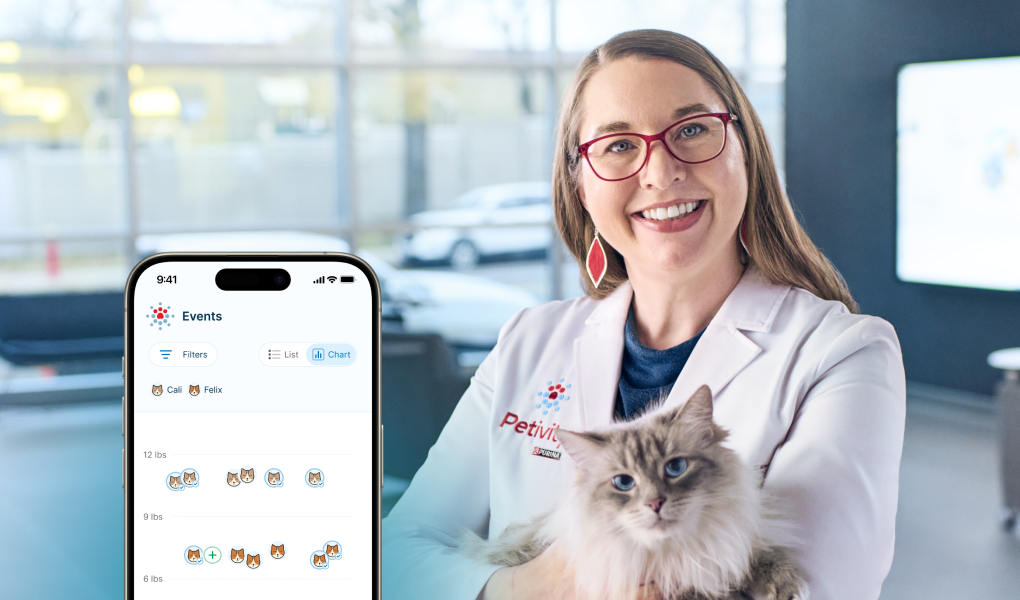The monitor works best in an indoor, climate-controlled environment.
When placing the monitor in your home, ensure it is placed at least 1 inch away from all walls or other obstacles. Placing the monitor next to high vibration items like a washer or dryer or in high traffic areas may affect the performance of the monitor.
The monitor is designed to function best on a smooth, level, hard surface. If using a mat or placing the monitor on carpeting, raise the adjustable feet to the highest level to ensure the monitor is not touching the carpet, mat or other flooring surface. Uneven monitors may cause inconsistencies in data. We recommend doing a wobble test by lifting the litter box off the monitor and pressing on one corner of the monitor. If there is any movement, adjust the feet to the highest level or move to a different surface to ensure the monitor is balanced.
You can choose from one of two options for powering your Petivity Smart Litter Box Monitor: use either 6 AA-size batteries (included) or the included wall charger and cord. The monitor only requires one source of power, so choose whichever is most convenient for you. Do not use the batteries and wall charger together. Within the Petivity app, you can see the battery life for each monitor or, if using the power cord, see if each monitor is properly plugged in.
If using the power cord:
- Please note that any use of a power cord carries risks such as cats or other animals chewing cables or equipment, electrical shock, and tripping hazards. If you’re using the power cord to power the monitor, check for any evidence that your cat or other pets have been chewing on the cord. If your cat is a chewer or you see any evidence of chewing, we recommend using battery power.
If using batteries:
- We recommend using Alkaline AA batteries. Using rechargeable batteries, lithium batteries, or other non-Alkaline batteries will result in battery life not accurately represented in the app.
The Petivity Smart Litter Box Monitor pairs with our free Petivity mobile app to bring your pet’s data and health information right to your phone with our expert advice.
The Petivity app will show you how to add a new device to your app. You can add as many Petivity smart monitors to your household as you want.
Make sure Bluetooth is ON for your phone and the Petivity app has access to it. Your monitor also needs to be in range of Wi-Fi.
To add your monitor to your app:
- Open the Petivity app.
- If this is your first time, follow the prompts to add a device and select the monitor. If not, go to the Home screen and tap Add Device.
- Follow the instructions for waking up your monitor, pairing it to your phone with Bluetooth, and connecting it to Wi-Fi.
On the Bluetooth screen, your monitor will be named SLBM-XXXX, where XXXX are the last four digits of your monitor’s serial number found on the bottom of your monitor.
If the status button on your monitor is not flashing blue when you try to pair with Bluetooth, press and hold the status button until it turns blue.
When the blue light starts flashing, you’ll have 60 seconds to pair your device to your phone with Bluetooth, or you’ll need to press the button again.
To set up your cat’s profile, log into the Petivity app and tap Add Pet from the Home screen. Answer the questions as best you can. Every bit of information will help us give you better recommendations and advice about your cat.
When a cat uses the litter box, Petivity will scan all existing cat profiles in the app—so it’s important the cat profiles in your app accurately reflect the cats currently using the litter box in your home.
Whenever weight is detected by your monitor, a litter box event is created in your app. It uses artificial intelligence to accurately track your cat’s weight, number of visits, waste type, visit duration, and time of day.
It also tracks when the litter box is scooped, making it easy to know when the box needs to be cleaned. You can view your cat's litter box events from the Events tab or your cat’s Profile page in the Petivity app.
When you first add your monitor to the app, it will be in Training Mode. When you’re in Training Mode, each time it captures an event, we send you a Training Request to help identify which pet it was.
You’ll see them in your To Do list at the top of the Home screen.
If you don’t know, that’s ok. You can label the next event or go back later and update past events.
After you have 8 events labeled for each cat, the Petivity AI is considered trained, and it can take over and do its magic.
To label a Training Request
- Go to your Home screen and tap on a Training Request in the To Do list.
- From here you’ll see information about the event.
- Select the correct cat and tap Save Changes.
- If it asks you to select the Event Type, do the best you can, and tap Save Changes.
You can also find Training Requests on your Events page. If you ever need to change your answer, you can do so from there.
All events are editable except those events classified as “Not A Cat”.
If you find the monitor has mislabeled an event, you can edit the event in your app to help improve the AI powering the system.
You can change which cat it was, if it wasn’t a cat, or the elimination type for the event.
To edit an event:
- Go to the Events tab of your Petivity app.
- From the Chart view, tap on the event you want to edit. From the List view, tap on the Edit button for the event.
- Confirm the cat and click Next.
- Confirm the event and click Update Event.
Right after you download the Petivity app from the Apple App Store, you will be prompted to allow push notifications. You can opt out of these notifications, but they also provide some of the best features of the Petivity Smart Litter Box Monitor.
There are three types of push notifications:
- Activity Events: Each time a cat uses the litter box, it will record an event and send you a notification.
- Health Alerts: If your cat’s weight or behavior changes in a way that requires your attention, it will record an alert and send you a notification.
- Scooping Reminders: If the litter box needs cleaning, we’ll send you a notification.
While Petivity is not intended to diagnose your cat, it is designed to learn your cat’s habits and alert you to changes that could be signs of a health condition requiring veterinary diagnosis. If you receive such an alert, contact your veterinarian.
The Petivity app is currently only available in U.S. app stores. Note that this does not include Puerto Rico or other U.S. territories.
To maintain the integrity and accuracy of your Petivity data, it’s important to manage your monitors from a single device.
Make sure your monitor is powered on (plugged into the wall or batteries inserted) and that Bluetooth is active on your phone. Have your Wi-Fi password ready. The app will instruct you to wake your monitor.
If the blue light on the monitor is not already flashing, press and hold the button for about 2 seconds until the light turns blue, then release the button. The blue light should continue to flash and you will have 60 seconds to begin the onboarding process in the app.
Within the Petivity app, select your monitor from the list. Your monitor will be named SLBM-XXXX, where XXXX are the last four digits of your monitor’s serial number. Scan for your Wi-Fi network. Make sure you are connecting to the 2.4GHz router band (you may have to disable the 5GHz router band to do so). Enter your Wi-Fi password (if applicable).
Set up your cat’s profile by logging into the Petivity app. Follow the prompts to add cats. If you have multiple cats, you’ll need to complete one cat’s profile before you can start adding others. Once your first profile is complete, navigate to the Cats tab and tap “Add Cat.”
When a cat uses the litter box, Petivity will scan all existing cat profiles that have been set up in the app—so it’s important to actively manage your cat profiles to ensure that they accurately reflect the cats currently using the litter box in your home.
Right after you download the Petivity app from the Apple App Store, you will be prompted to allow push notifications. Opting into push notifications is required for getting the most out of your Petivity experience.
There are two types of push notifications you will receive.
- If you have multiple cats, the Petivity system will send you push notifications requesting your help in labelling events to train the Artificial Intelligence system on how to distinguish your cats from one another.
- The Petivity system will send you a push notification if your cat’s weight or behavior changes in a way that requires your attention.
Events are editable. Whenever weight is detected by your monitor, an event will be created in your app. If you find that the monitor has mislabeled an event, you can edit the event in your app to help train the artificial intelligence powering the system. You can change the label for the cat that was detected or, if the event wasn’t a cat, choose "Not a cat" or "Unknown." Relabeling the events as needed helps ensure more accurate data moving forward.
From time to time, the system will need to verify what it thinks to be true about your cats to make sure nothing has changed that would challenge your monitor’s ability to identify them, including weight or litter box behaviors.
During this phase, you will be prompted to label a few events for the cat or cats that Petivity is trying to verify. If your cats exhibit more challenging litter box behaviors, you may need to label up to eight events.
Tips for Successful Set-Up
An upbeat guitar melody plays.
The Petivity logo appears as the video begins.
Next frame. The background turns to blue. Above an image of the Smart Litter Box Monitor, text reads “Having trouble setting up your monitor?”
Text changes to “Have your Wi-Fi login handy.”
Next frame. The Smart Litter Box Monitor appears against a purple background. Text reads, “Tap, do not hold the status button on the monitor.”
In a video within the video, a hand taps the button on the monitor.
Text changes to, “Taking up to 20 seconds, the blue light will start to flash, letting you know it’s syncing.”
There’s a close-up of the blue light flashing.
Next frame. Against a blue background, there’s an image of a smartphone screen. The phone animates. Text reads, “Continue through the syncing steps on the app. Success screen pops up. Your monitor is ready to go!”
Next frame. There’s an image of a cat in a litter box resting on the monitor. The phone screen remains next to it on the video screen.
Next frame. Text reads, “Troubleshooting?”
Next frame. Split screen. There’s a blinking white light on the monitor on one side. On the other side, text reads, “Did you see a white light? Bummer. You’ll need to wait about 20 minutes and then tap the status button to start the process over again.”
Next frame. Text reads, “Have questions? Visit Petivity dot com to read our F-A-Qs. Call 866-979-2477 to reach our customer support team.”
The Petivity logo appears again as the video ends.
Petivity Smart Litter Box Monitor Setup
How to Power Your Petivity Smart Litterbox Monitor
An upbeat guitar melody plays.
The Petivity logo appears as the video begins.
Next frame. Text appears that reads, “Choosing your power source” against a blue background.
Next frame. There are illustrations of a power cord next to batteries. Text reads, “One or the other but not both.”
In the next frame, there’s an illustration of a cat chewing a power cord. The text reads, “If your cat’s a chewer, we recommend using batteries.”
In the next frame, there’s an image of a smart phone screen with the Petivity app next to the Smart Litter Box Monitor. The text reads, “Remember, no light plus the monitor shows as powered in the monitor tab of your app means you’re all set!”
Next frame. Text reads, “Have questions? Visit Petivity dot com to read our F-A-Qs. Call 866-979-2477 to reach our customer support team.”
The Petivity logo appears again as the video ends.
How to Power Your Petivity Smart Litter Box Monitor
How the Monitor Works with Multiple Cats
Inspired instrumental music plays.
The Petivity logo appears as the video begins. Text appears on screen: “How Petivity Works With Multiple Cats.”
Next frame. Against a gray background, text reads, “Number one – it starts with set-up.”
Next frame. A smart phone slides into frame, showing the Petivity app. Next to it text reads, “Create profiles for each cat who will be using the monitored litter boxes.”
On the app screen, the screen changes to show the profile creation process.
Text changes to “This prepares our system for what to expect.”
Next frame. Text reads, “Number two – sensors gather data.” Paw prints, x’s and o’s animate around the words.
Next screen. Text reads, “The monitor gathers precise data from your cats, like…” Under the words, there is more text that reads, “weight, elimination type, frequency, and time of day.” Each of these words appears next to an icon for reference. Each icon animates.
Next screen. Text reads, “Number three – help the AI learn.”
Next screen. Two adorable cats appear. Text reads, “After setting up each cat profile…” The names ‘Yoshi” and “Cali” appear next to the cats.
Next frame – text continues. “Petivity will ask you to confirm which cat used the litter box.” A cat sits in a litter box on top of the monitor. An error message appears that rads, “Which cat was this? Help train Petivity’s AI by labeling these events.”
Next frame. Text appears: “For each cat, you will be asked to do this for at least 8 litter box events.”
Next frame. Split screen with two cats. In the middle, text reads, “Tip: If your cats are similar weights, it can be helpful to temporarily place each cat in a separate room with their own litter box and monitor to help the system learn.”
Next frame. A circle appears with a light bulb icon. Text reads, “We will periodically ask for additional labels after the system is trained.”
Text changes to “…so the system can continue to learn and adapt to your cats.”
The Petivity logo appears again as the video ends.
How Petivity Works with Mulitple Cats
Balancing your monitor for optimal performance
Inspired instrumental music plays.
The Smart Litter Box Monitor rests on the floor. Text appears over it: “To ensure your monitor is balanced, try the wobble test.”
Next frame. A photo of an arm gently holding the monitor along its right side. Text reads, “Push down on one corner of the monitor.”
Text changes to “If it moves, adjust the foot on the opposite diagonal until it hits the floor…And then repeat with another corner.”
Next frame. A person crouches down to set the monitor on the ground. Text reads, “Still wobbling? Try placing it on a different surface.”
Balancing Your Smart Litter Box Monitor
Yellow Light (Flashing) – Monitor is Starting Up
You’ll see this light when the monitor is first powered on or reset. It means that your monitor is performing tests and getting ready to operate. This light may flash from 20-60 seconds depending on how long it takes to connect to Wi-Fi and reach the internet.
Blue Light – Bluetooth Mode
You’ll see this light during the monitor onboarding process. It means the monitor is ready to connect to the app via Bluetooth. If your monitor is new, the light will start blinking blue once it finishes powering on.
To put your monitor in Bluetooth mode, hold down the status button on your monitor for about 3 seconds until the light turns blue, then release it. It will stay in pairing mode for about 60 seconds or until you connect to it via Bluetooth.
White Light – Reset
You’ll see a white light when the monitor is going through a Factory Reset or a Soft Reset.
A Factory Reset restores your monitor to its original settings, allowing you to re-enter your Wi-Fi settings or a different user to set up the device in another household. When the light turns blue, the Factory Reset is complete.
A Soft Reset will reboot your monitor without losing any data and upgrade your device to the latest version of firmware. When the light turns green, the Soft Reset is complete.
See also: How do I reset my monitor?
Green Light – Good Wi-Fi Connection
A green light means that your Wi-Fi connection is good, and the monitor is able to connect to the internet. If everything is ok with your monitor after it turns on, you should see a green light (for 5 seconds) after the flashing yellow light. At any other time, give the status button a quick press and release. If the light turns green, it means the monitor’s last attempt to connect to Wi-Fi was a success.
Red Light (Flashing) – Bad Wi-Fi Connection
A red light means there's an issue with your Wi-Fi connection or the device is uploading data to your app. Don’t worry. The monitor is still collecting data, and you’ll be able to access this data once the Wi-Fi issue is resolved.
Your monitor will try to resolve the connection at various times throughout the day. Once the connection is successful, you should see a green light. To potentially speed up the process, you can manually trigger a soft reset by holding the status button down until you see a white light and then let go. This allows the monitor to connect again.
If your Wi-Fi has changed, you’ll need to update your Wi-Fi.
If the red light continues, contact the Petivity Support Team.
Purple Light – Low Battery/Device Error
If you see a flashing purple light while using battery power, your batteries are low. Replace the batteries or switch to powering your monitor using the provided power cord. Make sure you’re only using one source of power – either batteries or power cord. The monitor doesn’t support both at one time.
If the light does not go away or changes to a solid purple light, there might be an issue with the device. Please contact the Petivity Support Team for more assistance.
Try moving your monitor closer to the router to sync it initially. You can move it back to your preferred location after the monitor has connected.
Check to make sure that 2.4ghz is enabled on your router. Your Petivity Smart Litter Box Monitor requires a 2.4ghz Wi-Fi network (not 5G) and only supports the following security types: WEP, WPA and WPA2.
Some mesh routers may offer the option to temporarily disable the 5ghz network while you connect your device to the 2.4ghz network.
You do not need to remove the monitor first. All your data will still be in the app.
- Make sure your device is plugged in with the provided power cord.
- Open the Petivity app.
- Press the status button on your monitor until it turns blue.
- Click Add Device from the Home screen and follow the instructions to onboard your monitor with your updated Wi-Fi information.
Giving the status button a short, quick press will manually wake the device up. If the light turns green, your Wi-Fi connection is good, the monitor is able to connect to the internet, and everything is ok.
You can also go to the Home screen to see if your monitor is powered on with the power cord or the battery percentage if you’re using batteries.
There are two types of monitor reset: Factory Reset and Soft Reset. A Soft Reset will reboot your monitor without losing any data and upgrade your device to the latest version of firmware. A Factory Reset restores your monitor to its original settings, allowing you to re-enter your Wi-Fi settings or a different user to set up the device in another household.
To perform a Soft Reset, hold down the button on your monitor. The light will turn blue. Continue to hold until the light turns white, then release. It will blink white, then blink yellow, and eventually turn green. When it turns green, the Soft Reset is complete. If you receive a red light, try resetting the monitor again. If the problem continues, please contact Consumer Support.
To perform a Factory Reset, first remove any batteries from the monitor, plug it in with the provided power cord, then turn your monitor upside-down. While it’s upside-down, hold down the button on your monitor. The light will turn blue. Continue to hold until the light turns white, then release. It will blink white, then blink yellow, and eventually turn blue. When it turns blue, the Factory Reset is complete. Turn your monitor back into the upright position.
You can add your monitor back to the Petivity app using the + Add option on the Home screen of your Petivity app. If you use the same login credentials, your monitor’s data will re-populate in the app.
NOTE: If you leave your monitor upside-down while it’s on, it may cause a Factory Reset. In this case, when you add your monitor back to the Petivity app, your monitor’s data will re-populate in the app.
You can scoop or change your litter as usual. Petivity tracks scooping events to help you manage the maintenance of your box. The app will tell you how many litter box events have happened since the last cleaning.
When scooping the box, we recommend putting pressure on the scoop or even scraping the bottom of the box with the scoop a few times to help Petivity recognize the event.
If your litter box doesn’t update to “Clean,” wait a few minutes. There can be a slight delay of 5 to 10 minutes from the time you scoop to when your app updates. Certain litter types, including paper-based litter or litter that requires an action different than scooping, can pose a challenge to the system.
Yellow Light (Flashing) – Monitor is Starting Up
You’ll see this light when the monitor is first powered on or reset. It means that your monitor is performing tests and getting ready to operate. This light may flash from 20-60 seconds depending on how long it takes to connect to Wi-Fi and reach the internet.
Blue Light – Bluetooth Mode
You’ll see this light during the monitor onboarding process. It means the monitor is ready to connect to the app via Bluetooth. If your monitor is new, the light will start blinking blue once it finishes powering on.
To put your monitor in Bluetooth mode, hold down the status button on your monitor for about 3 seconds until the light turns blue, then release it. It will stay in pairing mode for about 60 seconds or until you connect to it via Bluetooth.
White Light – Reset
You’ll see a white light when the monitor is going through a Factory Reset or a Soft Reset.
A Factory Reset restores your monitor to its original settings, allowing you to re-enter your Wi-Fi settings or a different user to set up the device in another household. When the light turns blue, the Factory Reset is complete.
A Soft Reset will reboot your monitor without losing any data and upgrade your device to the latest version of firmware. When the light turns green, the Soft Reset is complete.
See also: How do I reset my monitor?
Green Light – Good Wi-Fi Connection
A green light means that your Wi-Fi connection is good, and the monitor is able to connect to the internet. If everything is ok with your monitor after it powers on, you should see a green light (for 5 seconds) after the flashing yellow light. At any other time, give the status button a quick press and release. If the light turns green, it means the monitor’s last attempt to connect to Wi-Fi was a success.
Red Light (Flashing) – Bad Wi-Fi Connection
A red light means there's an issue with your Wi-Fi connection or the device is uploading data to your app. Don’t worry. The monitor is still collecting data, and you’ll be able to access this data once the Wi-Fi issue is resolved.
Your monitor will try to resolve the connection at various times throughout the day. Once the connection is successful, you should see a green light. To potentially speed up the process, you can manually trigger a soft reset by holding the status button down until you see a white light and then let go. This allows the monitor to connect again.
If your Wi-Fi has changed, you’ll need to update your Wi-Fi.
If the red light continues, contact the Petivity Support Team.
Purple Light – Low Battery/Device Error
If you see a flashing purple light while using battery power, your batteries are low. Replace the batteries or switch to powering your monitor using the provided power cord. Make sure you’re only using one source of power – either batteries or power cord. The monitor doesn’t support both at one time.
If the light does not go away or changes to a solid purple light, there might be an issue with the device. Please contact the Petivity Support Team for more assistance.
The Petivity app does not currently support additional logins for the same account. When this feature is available, we’ll notify you via the app.
Petivity’s smart algorithm looks for certain behaviors that indicate defecation when an elimination event has occurred. It also factors in the weight of the output. The monitor is designed to be able to distinguish between urination and defecation from day one—however, if your cat demonstrates unique litter box behaviors, struggles to flex their hips while defecating, or their stools are irregular, the AI may struggle to accurately identify these events.
For Petivity AI to be able to identify your cat vs other cats or people, we need your help training it. When a new litter box event comes in, we’ll send you a Training Request to identify who it was.
By identifying it in a Training Request, you help Petivity AI learn, so we can give you accurate and important insights.
After we have 8 events per cat, training is complete and Petivity AI can take over. To keep the Petivity AI smart and sharp, we’ll occasionally ask for your help again.
You can see your Training Progress by tapping the “Litter Box Monitors are in Training Mode” announcement on your Home screen.
As your pets grow and change with age, we may put your Smart Litter Box Monitors back in Training Mode for a few events to make sure we have the most up-to-date AI model for them.
If one of your pets doesn’t really use the litter box, it can hold up the rest of your household from being trained. If that’s the case, you may want to consider unfollowing that cat’s litter box events, so the Petivity AI can work its magic on your cats that routinely use the litter box.
Events may not populate or be mislabeled if there is a Wi-Fi connection issue, a problem with the monitor and litter box set-up, or if your cats have unique litter box behaviors.
Make sure your monitor has power and Wi-Fi by pressing the status button on the front of the monitor. A green light means the monitor has power and is successfully connected to Wi-Fi. If using batteries, we recommend at least 30% battery life for the best performance.
Check your monitor and litter box setup. The monitor should be on a hard, level, smooth surface, with at least one-inch clearance around the entire box (including underneath it). If the monitor is on a softer surface, raise the adjustable feet to the highest level and make sure all four feet are on the same surface. The monitor is compatible with most litter boxes, no matter the size, with the exception of self-cleaning litter boxes and triangular boxes. As long as the litter box is centered on the monitor and the litter box doesn’t move out of place when the cat enters and exits the box, then the data should be accurate.
Check that the monitor is balanced. Remove the litter box and push on one corner of the monitor. If you detect any movement, then rotate the adjustable feet.
The monitor is designed to work with no more than 5 adult cats. We recommend having one monitor per litter box in the home to ensure the best performance. The system may be challenged if cats are close in weight (within .05 pounds), use alternative litter boxes without monitors, or if they display unique litter box behaviors.
If your cat urinates and defecates in the same event, doesn't really flex their hips when defecating (an important part of identifying poo vs pee), or if more than one cat enters the box at the same time, the system may struggle to understand the activity.
If you see a mislabeled event, you can edit it from the Events screen.